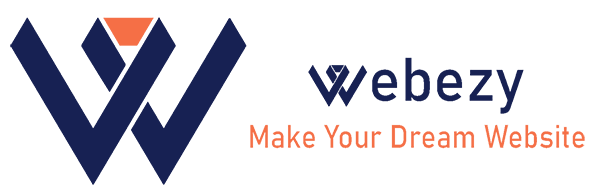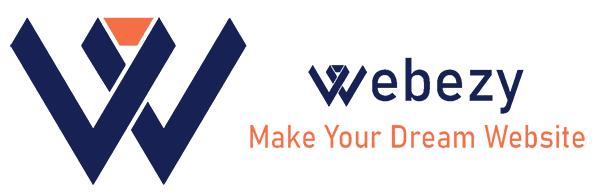HOW TO REGISTER AN APP IN ANDROID
After spending hours and hours on creating a perfect application, now you want to find out how to register an app in android. As a leading app store with over 1 billion active Android users from all over the world, it’s no wonder that you want your app to be published there. To make the process of publishing as easy as possible, we suggest some simple steps for you to follow,
- Open the Android app project that you want to upload to Google play store.
- Click on the ‘Build’ from toolbar option and select ‘Generate Signed APK’
Next, enter your key store details. Here, you’ll have two options.
- Create New Keystore
- Choose Existing Keystore
If you’ve already created the keystore file, select that keystore file path and enter a Keystore password, key alias, and key password information.
And, if you haven’t created a keystore file, then click on create a new button.
Once you click on Create new button, it will ask you to define the Keystore path and enter following mandatory information.
- Password and Confirm Password
- Key Alias Name
- Key Password and Confirm Password
- First Name and Last Name of your Android app certificate. (Certificate name can be your App name or your organization name.)
- Once you’ve successfully created your Keystore, click on Generate Signed APK. It will ask you to define destination folder of APK. And, while uploading your Android app, remember to select ‘Release Build Type’.
After finishing all process, you’ll get a notification as APK Generated Successfully on the top-right corner of Android Studio.
- Open your web browser and go to Google Play Developer Console from following the link – https://play.google.com/apps/pub.
- Login to your Google developer account.
If you don’t have a developer account, click on the Sign-Up button in the right corner and follow the general steps for creating a new Google account.
Although, you’ll need to pay a $25 one-time fee for creating a developer account.
Once you pay the fee and create your Google developer account, log in to developer console with the same account.
Here, click on ‘Create New Application’ located at the top right corner of your screen.
- In the pop-up screen, enter the name of your application. You can enter a name up to 30 characters for your Android application title.
Next, add a description for your Android application. You can enter an app description up to 4000 characters in the description field.
- Now upload the graphics assets. Here, you’ll be asked to upload different images from your application.
- Screenshots (minimum 2 screenshots are required. Maximum 8 screenshots).
- High-resolution icon (512 x 512 32-bit PNG (with alpha)
- Feature Graphic (1024 x 500 h JPG or 24-bit PNG (no alpha)
- After uploading a graphic, select your application category.
- Application
- Games
- In the next drop-down list, select a respective category for your Android application.
- Add a privacy policy URL if you’re collecting personal and sensitive information.
- Go to Price & Distribution tab, and choose whether you’re uploading your Android app as free or paid. Also, you can select in which countries your app should be distributed.
- Once you add details for price & distribution, you’ll have to define whether your app contains ads or not. Click on Yes if it’ll have ads.
- Now Upload your Android application. Click on ‘Upload your first APK to Production’ button. Here, you’ll be asked to upload your APK file. Click on Browse files and select your APK file.
- For Content Rating, go to its tab. Select your app category. Then you’ll be asked to fill one form. Save this questionnaire after filling and click on Calculate rates.
Once you’ve completed all these steps, you’ll see ‘Ready to Publish’ text written on the top-left corner of your screen. Now, just hit the publish button and your Android app will be published. After that google check your application and published to play store within 24 hours mostly.